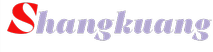创建一个简单的springboot项目
一、在 pom.xml 中 ,使用 Spring Boot 2.2.10 相关依赖
<parent> <groupId>org.springframework.boot</groupId> <artifactId>spring-boot-starter-parent</artifactId> <version>2.2.10.RELEASE</version> </parent>
二、添加 web 和测试依赖
<dependencies> <dependency> <groupId>org.springframework.boot</groupId> <artifactId>spring-boot-starter-web</artifactId> </dependency> <dependency> <groupId>org.springframework.boot</groupId> <artifactId>spring-boot-starter-test</artifactId> <scope>test</scope> </dependency> </dependencies>
三、创建一个 DockerController,在其中有一个hello()方法,访问时返回:hello,nihao
@RestController public class DockerController { @RequestMapping("/hello") public String hello() { return "hello,nihao"; } }
四、启动类
@SpringBootApplication public class DockerApplication { public static void main(String[] args) { SpringApplication.run(DockerApplication.class, args); } }
添加完毕后启动项目,启动成功后浏览器访问:http://localhost:8080/hello,页面返回:hello,nihao,说明 Spring Boot 项目配置正常。
使用 Docker 部署 Spring Boot 项目
一、将项目打成jar包,拷贝到服务器上,测试一下
[root@jiangwang springbootDemo]# ls demo-0.0.1-SNAPSHOT.jar Dockerfile [root@jiangwang springbootDemo]# java -jar demo-0.0.1-SNAPSHOT.jar . ____ _ __ _ _ /// / ___'_ __ _ _(_)_ __ __ _ / / / / ( ( )/___ | '_ | '_| | '_ // _` | / / / / /// ___)| |_)| | | | | || (_| | ) ) ) ) ' |____| .__|_| |_|_| |_/__, | / / / / =========|_|==============|___/=/_/_/_/ :: Spring Boot :: (v2.2.10.RELEASE) 2021-03-18 14:49:18.241 INFO 12886 --- [ main] com.example.demo.DemoApplication : Starting DemoApplication v0.0.1-SNAPSHOT on jiangwang with PID 12886 (/home/springbootDemo/demo-0.0.1-SNAPSHOT.jar started by root in /home/springbootDemo) 2021-03-18 14:49:18.244 INFO 12886 --- [ main] com.example.demo.DemoApplication : No active profile set, falling back to default profiles: default 2021-03-18 14:49:19.924 INFO 12886 --- [ main] o.s.b.w.embedded.tomcat.TomcatWebServer : Tomcat initialized with port(s): 8080 (http) 2021-03-18 14:49:19.938 INFO 12886 --- [ main] o.apache.catalina.core.StandardService : Starting service [Tomcat] 2021-03-18 14:49:19.938 INFO 12886 --- [ main] org.apache.catalina.core.StandardEngine : Starting Servlet engine: [Apache Tomcat/9.0.38] 2021-03-18 14:49:20.013 INFO 12886 --- [ main] o.a.c.c.C.[Tomcat].[localhost].[/] : Initializing Spring embedded WebApplicationContext 2021-03-18 14:49:20.014 INFO 12886 --- [ main] w.s.c.ServletWebServerApplicationContext : Root WebApplicationContext: initialization completed in 1657 ms 2021-03-18 14:49:20.321 INFO 12886 --- [ main] o.s.s.concurrent.ThreadPoolTaskExecutor : Initializing ExecutorService 'applicationTaskExecutor' 2021-03-18 14:49:20.520 INFO 12886 --- [ main] o.s.b.w.embedded.tomcat.TomcatWebServer : Tomcat started on port(s): 8080 (http) with context path '' 2021-03-18 14:49:20.523 INFO 12886 --- [ main] com.example.demo.DemoApplication : Started DemoApplication in 2.899 seconds (JVM running for 3.369)
二、看到 Spring Boot 的启动日志后表明环境配置没有问题,编辑Dockerfile文件:
FROM java:8 COPY *.jar /app.jar CMD ["--server.port=8080"] EXPOSE 8080 ENTRYPOINT ["java","-jar","/app.jar"]
三、接下来我们使用 Dockerfile 构建镜像:
## 构建镜像 [root@jiangwang springbootDemo]# docker build -t springboot-demo . Sending build context to Docker daemon 17.72MB Step 1/5 : FROM java:8 ---> d23bdf5b1b1b Step 2/5 : COPY *.jar /app.jar ---> f4d6aeabd3f0 Step 3/5 : CMD ["--server.port=8080"] ---> Running in a6311f7cf7b5 Removing intermediate container a6311f7cf7b5 ---> d8117b10cefa Step 4/5 : EXPOSE 8080 ---> Running in ae180be637bb Removing intermediate container ae180be637bb ---> f16702c75ab6 Step 5/5 : ENTRYPOINT ["java","-jar","/app.jar"] ---> Running in fafa00625666 Removing intermediate container fafa00625666 ---> d4c3e225699d Successfully built d4c3e225699d Successfully tagged springboot-demo:latest
四、运行镜像:
# 运行镜像 [root@jiangwang springbootDemo]# docker run -d -p 39005:8080 --name my-springboot springboot-demo 7ac35852cb91cb10612cd28fdbe7c50c7c59df4cccf19b2f1d30dcabbfe501f4 [root@jiangwang springbootDemo]# docker ps CONTAINER ID IMAGE COMMAND CREATED STATUS PORTS NAMES 7ac35852cb91 springboot-demo "java -jar /app.jar …" 33 seconds ago Up 32 seconds 0.0.0.0:39005->8080/tcp my-springboot [root@jiangwang springbootDemo]# curl localhost:39005/hello hello,nihao[root@jiangwang springbootDemo]#
五、浏览器输入外网网址访问一下:
这里你的外网39005端口首先要开放了,可以去安全组设置

说明使用 Docker 部署 Spring Boot 项目成功!